PC crash: 7 scenarios, and how to avoid them
(BLUE SCREEN ERROR)
First there's a little stutter. Next a program hangs, and a funny noise creeps from your machine. Then that familiar blue screen slaps you in the face. Your computer just crashed, and all you can do is sit in the awkward silence of a restart, and hope it wasn't fatal.
There are many possible causes for these hellish episodes, and it's important to be educated on the whys and hows of PC crashes to prevent them in the future. After all, the next crash could be your PC's last.
Following is a rundown of seven common causes and solutions:
Hardware conflicts
Many blue screens are a result of hardware and installation conflicts. All of your system's components consume IRQs (interrupt request channels) when installed, and every device requires its own channel to function properly. When two devices share the same channel and are used simultaneously, a crash can occur.
Thumb through your Device Manager, and look for any devices marked with a yellow exclamation point. These are the ones with issues, and can usually be fixed with a driver update. Just search your device manufacturer's website for the latest driver software, or, in a pinch, reinstall the offending hardware itself.
 |
| copypasteguru.blogspot.com |
Bad RAM
Bad memory is to blame for many blue screens and failed boots. Fortunately, however, your RAM modules are some of the easiest components to check and replace.
First, use the software utility Memtest86+ to ensure your RAM is the problem. If errors arise, you next need to determine exactly which memory stick is to blame. To do this, remove all the sticks from your system—save one inserted in the primary memory slot. If the system boots fine, and no errors are detected in Memtest86+, continue testing in the same fashion—one stick at a time, inserted in the primary slot—until the system fails to boot, or Memtest86+ indicates problems.
Eventually, you'll nail down exactly which memory module is causing trouble, and then you can replace it with a fresh, clean stick (just make it's fully compatible with your motherboard and other sticks of RAM).
 |
| copypasteguru.blogspot.com |
Heat is thy enemy
Computers get hot. We know this from the loud fans bolted inside our desktops, and the alarming burning sensation we feel on our legs after using a laptop for too long. Everything inside a PC generates heat, and heat can cause components to become unstable and crash your PC. Indeed, computers are designed to crash as a last-ditch effort to protect their own internal components from permanent heat damage.
If you suspect your PC isn't effectively dispersing enough heat, first check to make sure all your fans are spinning properly. If one isn't moving, or appears to be spinning abnormally slow, check its connections to make sure it's properly powered. If all appears fine, but the fan still isn't doing its job, it's best to replace it.
Next, make sure that all of your PC's vents, grates, and filters are unhindered by dust, pet hair, and other gross materials that prevent proper airflow. These areas are hotbeds (pun intended) for heat buildup. If you find any problem areas (see the disgusting example below), use a can of compressed air to clear the airways.
For laptops, make sure that the machine is on a hard, flat surface that won't "smother" the chassis around its vents, thus restricting airflow.
 |
| copypasteguru.blogspote.com |
You can monitor the temperature of your CPU with free monitoring tool, PC Wizard. In addition to other helpful uses, it will show you the real-time temperature of all your system components.
If everything looks good with your airflow but the temperatures continue to rise, check your BIOS settings. If you've messed around with voltage settings during some kind of overclocking escapade, reset the values to their defaults. The more voltage a component receives, the hotter it becomes.
Not enough power
It's always fun to cram more powerful components inside your PC, and of course overclocking your CPU will yield performance dividends. But you can only upgrade so far before you begin running low on juice. Your PC will become unstable and unexpectedly restart if you put too much strain on your power supply.
There's no easy way to determine which components are drawing the most power, but your component manufacturers' websites might list power consumption specs online. From there, you can calculate your approximate total power consumption, and compare it to the output of your power supply.
Fragmented hard drive
Your hard drive can become a bit more fragmented—and unstable—every time you save a file, install a program, or delete something. Not only does this slow down the hard drive, it can also give your OS trouble when trying to find necessary files to function. So your system will eventually give up and try again—with a crash.
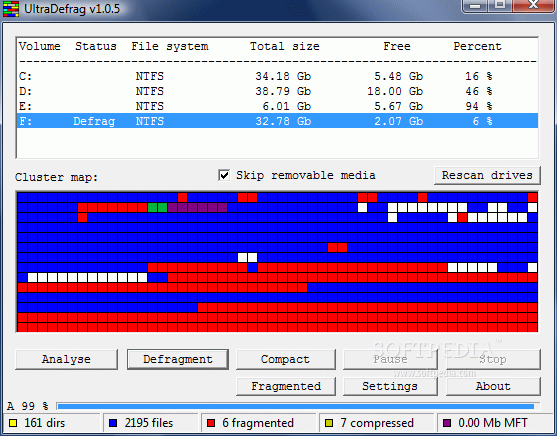
Run the Disk Defragmenter in your System Tools every week or so to keep your files straightened out. The process is a pain in the butt while using the PC (you can't save data to the disk while it defragments), and it can take upwards of an entire day to complete. So set it and forget it before going to bed or work.
One very important note, however: Defragmenting isn't necessary for solid-state drives. SSDs already store data in a sequential order (as opposed to random order) and can be susceptible to damage if defragmented.
A cluttered Registry
Your PC's Registry is a vast library of system settings—settings that can sometimes lead to blue screens and other instabilities. Indeed, even when programs are uninstalled, their Registry settings can stay behind. The settings are useless to the daily operation of your PC, but can nonetheless lead to system bloat, conflict and errors. Your computer continues to scan these error-ridden Registry entries, slowing everything down. Too much of this, and you can kiss stability goodbye.
 |
| copypasteguru.blogspot.com |
A good Registry cleaner, such as Free Wise, is the perfect tool for clearing away the clutter. Free Wise will scan your Registry, find the problems, and exterminate them, leaving your Registry obstruction free.
The dreaded virus
Yes, malware is a significant cause of blue screens. But, luckily, the solution is simple. Start up your trusted antivirus program, make sure it's up-to-date, and give your system the most robust scan available.
 |
| copypasteguru.blogspot.com |
If the virus has disabled your ability to start up your antivirus software, mutter angrily to yourself while you restart in safe mode by pressing F8 before the Windows logo appears. Safe mode will disable any extraneous programs and drivers from launching, and allows just the core operating system to load. Once in safe mode, you should be able to run your antivirus program, and complete a thorough scan from there.
That's right: Every time the computer crashes and you don't fix it, you make Windows sad.








0 comments:
Post a Comment